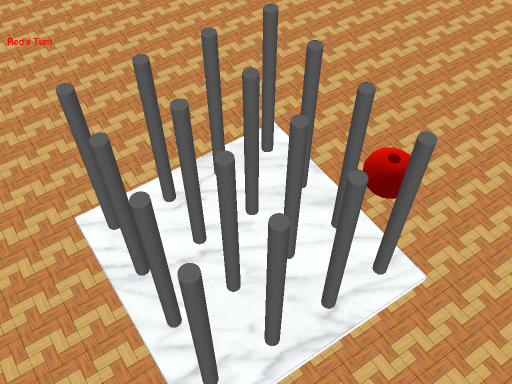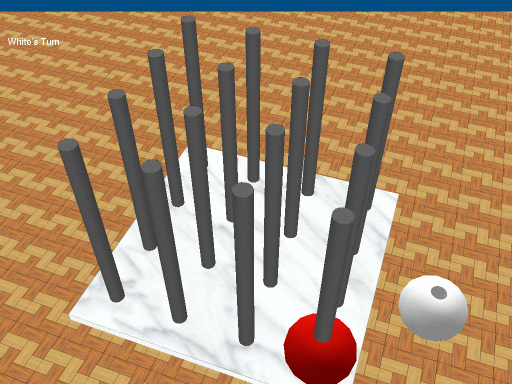- Start 1 Player Game: Play against the computer. You play the red spheres, and the program plays the white ones.
- Start 2 Player Game: Play Sogo against a friend.
- Start Demo Game: Let the program play against itself. You can watch 2 computer players fight against each other.
- Exit SOGO: Quit the program.
You can also quit the program by pressing the escape button.